This guide is also available as a video on this link.
Please follow this guide to complete surveys and upload documents to various projects/opportunities you are currently participating in within SOC:
- Login to SOC using your .edu email address and password. If you are not a user yet, please contact support@studentopportunitycenter.com for help.
- Navigate to the Projects tab to see your current projects.
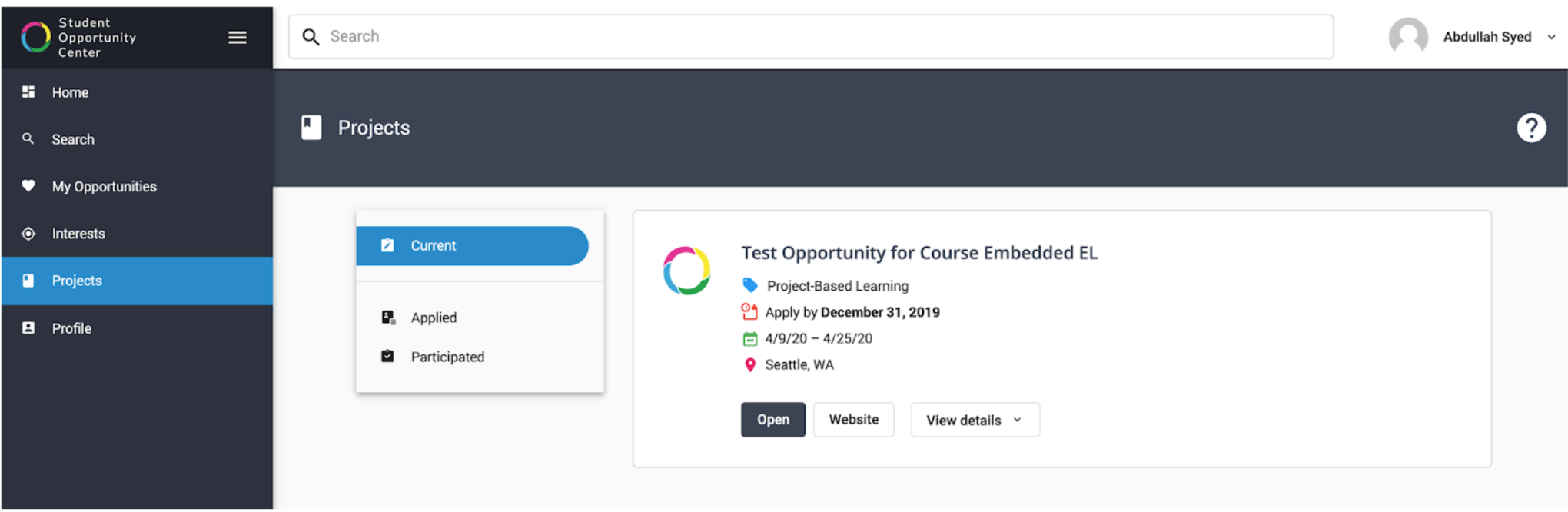
- Click on the Open button on the relevant opportunity to view details. Then click on the Assignments tab to view assignments that are currently due.
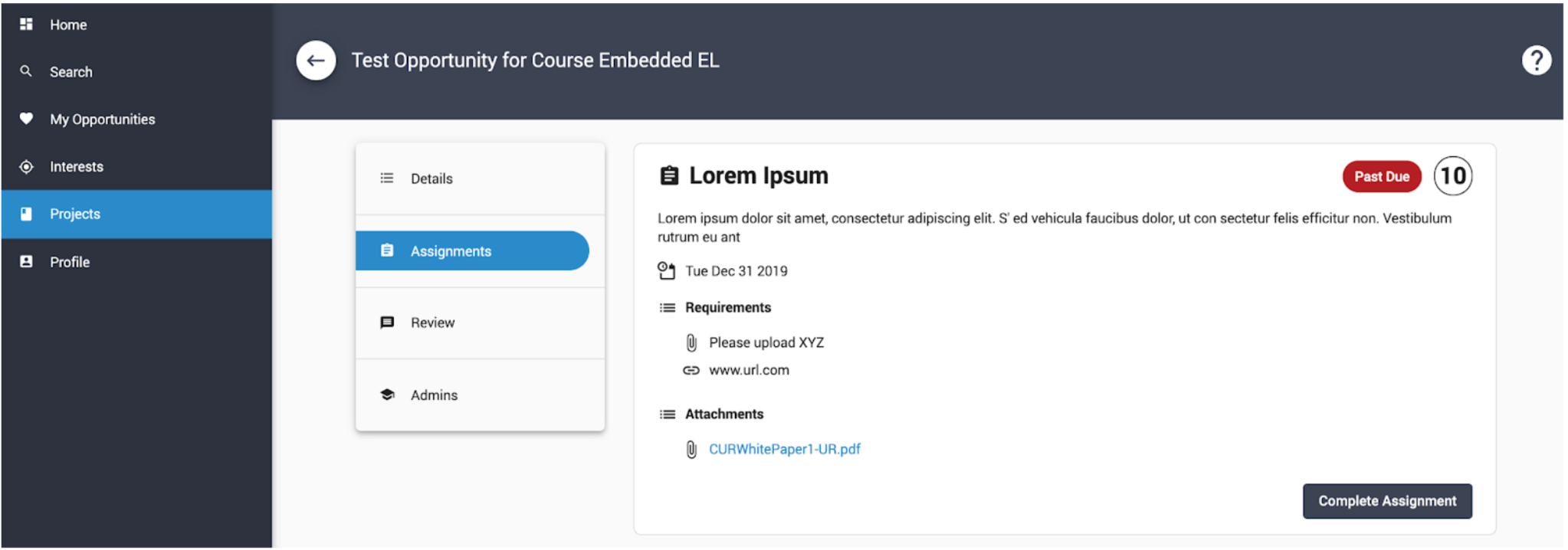
- Select the appropriate opportunity and click on the Complete Assignment button to see the artifacts required. Here, you can upload documents, add URLs, or complete other requirements as indicated by your instructor.
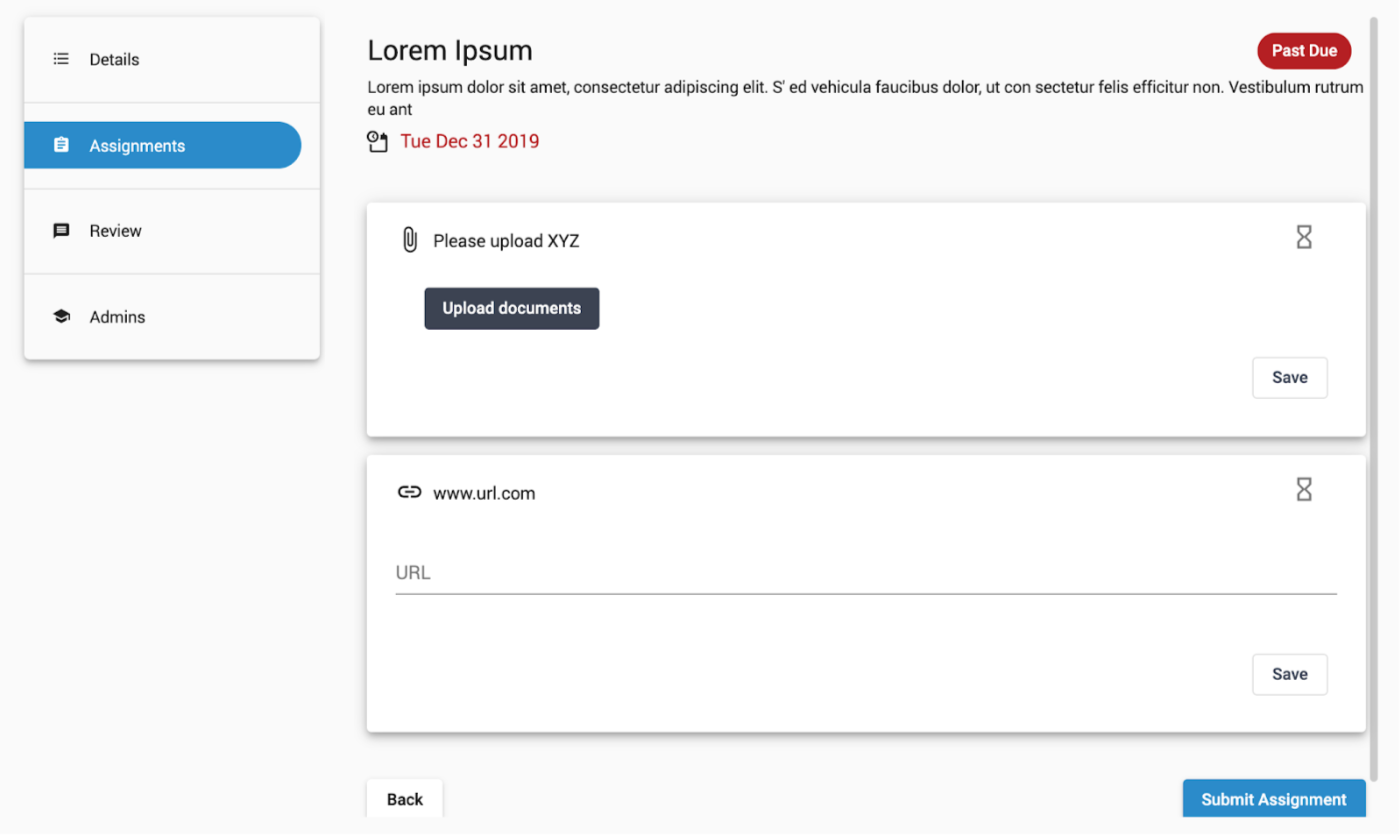
- You can save your drafts using the Save button, and once you are ready, click on the Submit Assignment button to complete the assignment. Please note that you can only submit once, so be sure to make any necessary edits before you submit.
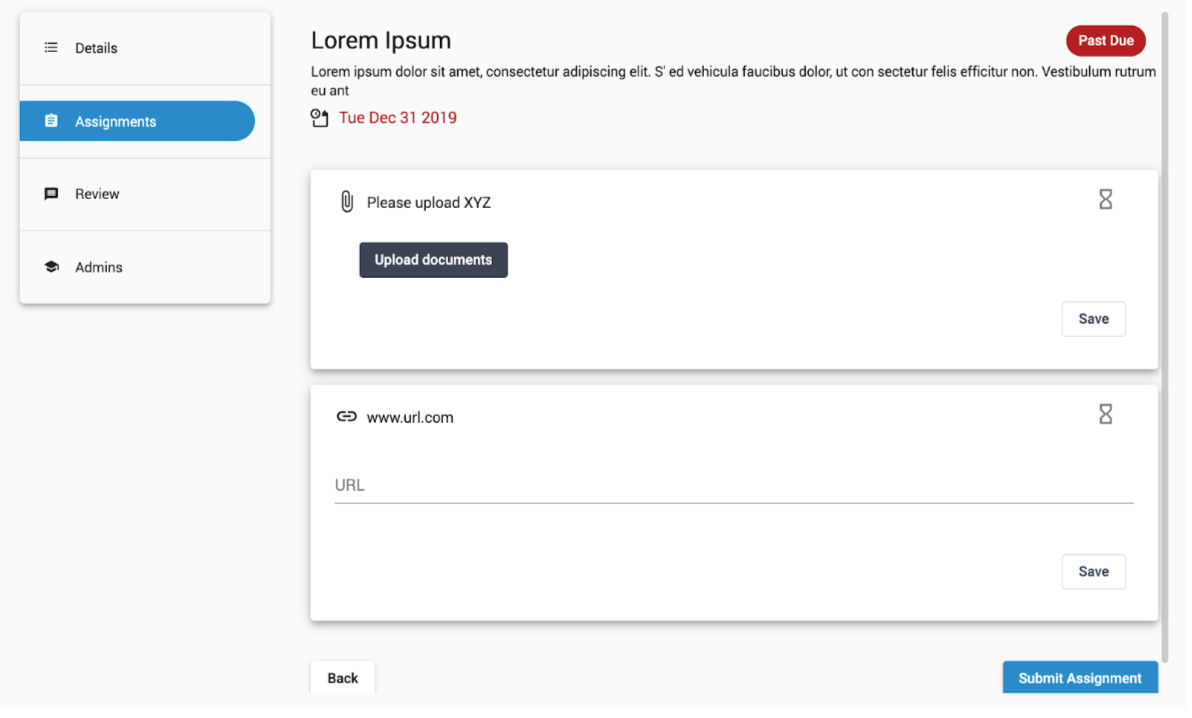
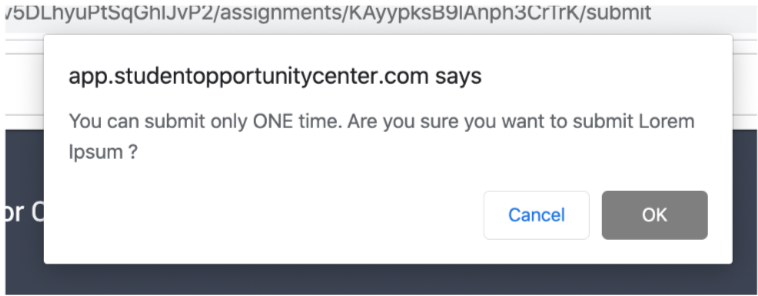
- After you have submitted the assignment, you should be able to see the status and buttons change from Pending or Complete Assignment to Submitted and View Assignment.
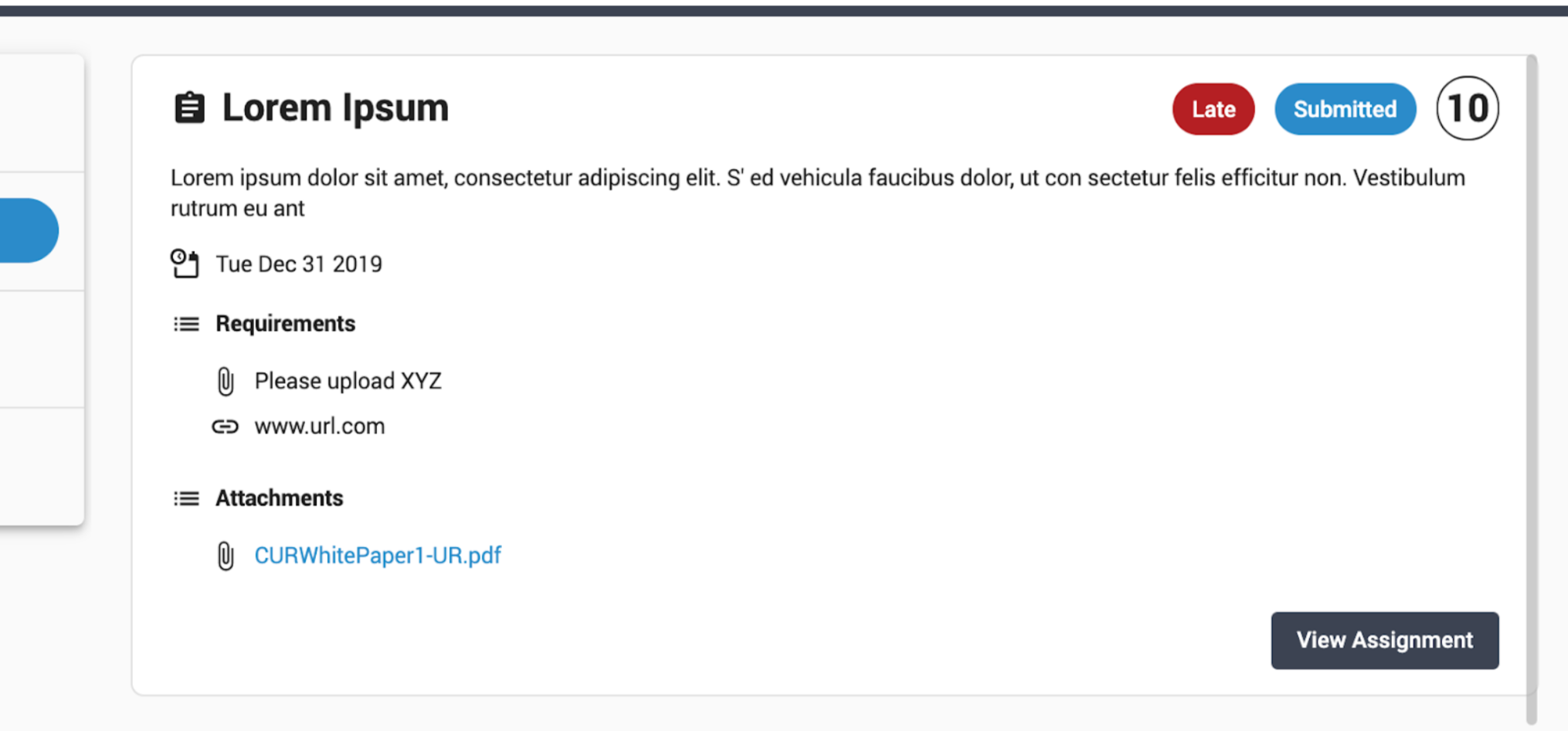
- If you have any further questions, feel free to reach out to any member of the SOC team using the Help button on the bottom right corner of the screen, or via support@studentopportunitycenter.com

Comments
0 comments
Please sign in to leave a comment.